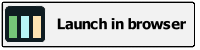The board
In PotisPlanner, all information is arranged on a board that contains one or more vertical lanes.
Lanes contain activity cards. Every activity card also belongs to an activity group.
Lanes
Lanes are vertical columns into which activities are arranged. All activities in PotisPlanner belong to a lane.
A lane can be created using the button on the toolbar or by dragging the empty lane template onto the board.
A lane can have a date associated to it. This date can either be explicitly set or it can be a dynamic date. A dynamic date is stored as a specific amount of time (e.g. 1 week) from the current date.
Dynamic dates can be set by checking the ‘Assign lane date’ box and .
A dynamic date is defined as an offset from the current day, which is set using the ‘Period’, ‘Period unit’, ‘Adjust’, ‘Shift’ controls.
Periods
Number of periods by which to offset the current date
Period unit
Can be either one of:
- Day
- Weekday
- Week
- Month
- Year
Adjust
Can be either one of:
- None
- Start of Week
- End of Week
- Start of Month
- End of Month
Shift
Shift (expressed in days) to the computed date
Example
For example, if the current date is 2024-08-15 and the lane date is defined as:
| Periods | 1 |
| Period unit | week |
| Adjust | End of Week |
| Shift | 0 |
the resulting lane date is going to be 2024-08-21:
- 1 week from 2024-08-15: 2024-08-22
- shifted to the end of the corresponding week: 2024-08-23
- Adjusted to two days earlier: 2024-08-21
By default, weeks start on Monday and end on Friday, to allow adjusting to the beginning and end of a standard work week. This value can be changed in the configuration screen.
The computed date is displayed in the activity editor.
In case a specific (fixed) date is needed, that can be done by checking the ‘Assign specific date’ box and by providing an explicit value for the date.
Double-clicking a lane will open the lane editor.
Activities
An activity contains a title, a description, and (optionally) an amount and a date.
An activity can be created by using the button on the top bar or by dragging the empty activity template onto a lane.
When dragging an activity template onto a lane, if the activity stub is made to hover over an activity group, the new activity will be assigned to that activity group.
When a date is assigned to an activity, it will be automatically snapped to any lane that contains the closest date beyond the activity’s date. For example, if today is 2024-08-12 and we have lanes assigned to today, tomorrow, and the end of the week, an activity dated 2024-08-15 will always snap to the end of the week lane.
Double-clicking an activity will open the activity editor.
Activity groups
Activities can be collected into activity groups. You can have as many activity groups as needed.
An activity group can be created using the toolbar button or by dragging an empty activity group template to the activity group bar.
Clicking an activity group in the activity bar toggles visibility for all the activity cards belonging to that group.
To edit an activity group, you need to first unlock the activity group bar and then double-click the activity group in the activity group bar.
Deleting activities, lanes, and contexts
Activities and lanes can be deleted when dragged onto the trashcan icon in the bottom left corner of the app.
Contexts have to be unlocked first and then dragged onto the trashcan.
WARNING
When deleting a lane or a context, all associated activities will be deleted too. It is not possible to undo any delete action.
Action history
The undo history can be saved.
Preferences
The preferences window is used to customize the behavior of the application.
Please note that the options for:
- Loading the last open file at app startup
- Start minimized/maximized
- Show app in the taskbar
- Show app in the system tray
- Save undo history
- History length
are available only to the desktop version of the application.
The configuration options persist only in the desktop application, not in the browser one.